To enable your microphone during a Skype call on your Android phone, you’ll need to first make sure that the Skype app has permission to access your device’s microphone. To do this, open the Settings app on your device and tap “Applications.” Tap “Application Manager,” then scroll down and tap “Skype.” Finally, make sure the “Microphone” permission is turned on.
Once you’ve verified that Skype has microphone permissions, open the app and sign in. Tap the “Contacts” tab, then tap the person you want to call. Tap the video camera icon to start a video call, or tap the phone icon to start an audio call. During the call, tap the microphone icon to mute or unmute your microphone.
How to allow microphone access on mac
- Open System Preferences and click on Security & Privacy.
- Click on the Privacy tab and select Microphone from the left side menu.
- Make sure that the checkbox next to Skype is checked.
- Close the window and you’re done! As long as the checkbox is checked, Skype will be able to use your microphone.
How to allow microphone access on Windows 10
- Open the Settings app and click on Privacy.
- Click on Microphone from the left side menu.
- Make sure that the toggle next to Skype is turned On.
- Close the window and you’re done! As long as the toggle is turned On, Skype will be able to use your microphone.
What is Skype and what are its features ?
Skype is a voice-over-internet protocol (VoIP) service that allows users to make voice and video calls over the internet. Skype is available on a variety of platforms, including desktop, mobile, and web. Skype offers a number of features, such as instant messaging, file sharing, and group video calling. Skype also offers paid services, such as calling landlines and mobile phones, and sending text messages.
How to make a Skype call from your Android phone
To make a Skype call using your Android phone, you’ll need to first make sure that the Skype app is installed and up-to-date. You can do this by opening the Google Play Store app and tapping “My apps & games.” If an update for Skype is available, tap “Update.”
Once Skype is up-to-date, open the app and sign in. Tap the “Contacts” tab, then tap the person you want to call. Tap the video camera icon to start a video call, or tap the phone icon to start an audio call. During the call, you can tap the screen to access additional features, such as muting your microphone, ending the call, or adding another person to the call.
Enable microphone for Skype call on Android phone
In order to enable your microphone for Skype calls on your Android phone, you’ll first need to make sure that the Skype app has permission to access your device’s microphone. To do this, open the Settings app on your device and tap “Applications.” Tap “Application Manager,” then scroll down and tap “Skype.” Finally, make sure the “Microphone” permission is turned on.
Once you’ve verified that Skype has microphone permissions, open the app and sign in. Tap the “Contacts” tab, then tap the person you want to call. Tap the video camera icon to start a video call, or tap the phone icon to start an audio call. During the call, tap the microphone icon to mute or unmute your microphone.

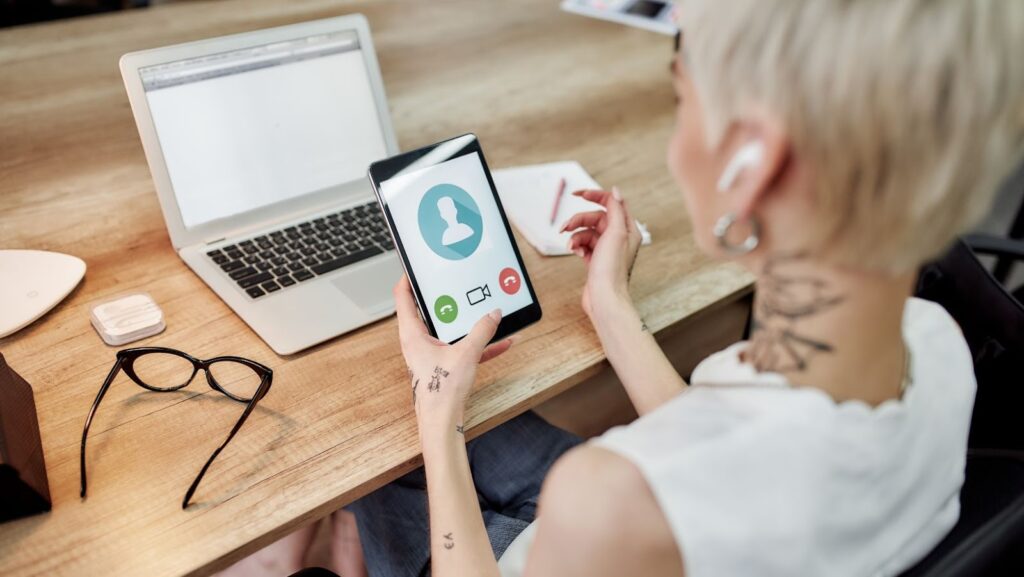
More Stories
Smart Home Improvements for Cold Climate
Understanding the Basics: How Hot Water Thermostats Work and Why Testing is Crucial
What is a Standby Generator and Why is it Essential for Your Home?