Is your iPhone the best friend you didn’t know you needed? From playing intensive mobile games to streaming your favorite content and replying to work emails, there is nothing you cannot do with your iPhone. Also, being part of the Apple ecosystem means everything is synced. If you have a MacBook and an iPhone, you can start something on your computer and then continue it on your phone. You can pick it up from where you left off.
But the smooth functioning of your life is dependent on connectivity. If you are simultaneously running several apps and browsing the Internet, facing the iPhone data low woe is a common thing. Everyone has faced this dreaded message and been through this heart-stopping moment, especially if they are traveling.
However, there is no need to fear this dreaded alert as this guide unveils the secrets of data management. It is time to make every megabyte count!
Connect to Wi-Fi Wherever You can
Turn to the Wi-Fi network when you are running low on mobile data. Whether you are at a cafe, home, or office, connecting to Wi-Fi will save precious data. Also, Wi-Fi is much faster than mobile data. So, you can use Wi-Fi for data-intensive tasks, such as gaming, streaming, and downloading items.
Do You Have a Mac? Share Wi-Fi From Your Mac to iPhone
Whether you are running low on data or your mobile’s network is weak, it can put you in a tricky situation. Also, you cannot connect to a Wi-Fi network because your work demands maintaining high-security levels. In that case, you can consider sharing Wi-Fi from your Mac to iPhone.
So, if you are asking can you share Wi-Fi from Mac to iPhone, the answer is yes. But your Mac must be connected to the Internet through the wire.
If your Mac is connected to the Internet via Ethernet, you can share its connection via Wi-Fi. Follow these steps to share its connection:
- Go to System Preferences > click Sharing > click on Internet Sharing > choose Ethernet in the “Share connection from:”> check Wi-Fi in the “To computers using:”> click the Wi-Fi options and set a password to protect the connection > click OK > tick the box next to Internet Sharing > click Start.
With Mac’s Wi-Fi visible to your iPhone, you can connect to it by turning on the Wi-Fi option on your phone. Choose your Mac’s network and enter the password to connect.
Watch Your Phone’s Data Usage Like a Hawk
Knowing how you use your data is the first step toward managing it. You can utilize your phone’s built-in data usage tracker to check your daily usage. If you want more information or features, you can install third-party data trackers.

Armed with this knowledge, you will be capable of identifying data hogs and making informed decisions.
Additionally, you can set data usage limits to prevent yourself from accidentally going overboard the data limit. With this turned on, your phone will send you warning messages when you have reached a predetermined limit.
Disable Background App Refresh
Do you know that several applications are constantly running in the background? You might not see them because they are not active windows, but they are constantly using your phone’s data to stay updated. You can stop these apps from using your data without your knowledge by disabling Background App Refresh.
Only Update Applications Over Wi-Fi
Unless absolutely necessary, you must make it a point to only update applications when connected to a Wi-Fi network. Do not allow the apps to update using your mobile data.
Install The lite Versions of Your Favorite Applications
Are there some apps you use daily? Find out if there is a lite version for your favorite apps. Lite versions are specifically designed to work smoothly on slow networks and consume less data.

For instance, the official Facebook application uses a lot of cellular data, and it might be the single reason why you are eating through your monthly data limit. If you cannot live without scrolling through your Facebook feed, you can install Facebook Lite. This version consumes less data while offering the same functionalities.
Use Data-Saving Web Browsers
You can use Chrome Data Saver, Opera Mini, or other web browsers that use less data. These browsers compress the images and website pages before loading them.
Upgrade to an Unlimited Cellular Data Plan
Do you find yourself out of data more often than you would like? If this is a regular phenomenon, you might want to consider upgrading to an unlimited data plan. Sure, this will be expensive, but the freedom and peace of mind gained will be worth it.
The Bottom Line
Running low on data is a nightmare. If you encounter this dreaded nightmare, follow the tips mentioned above to make every megabyte count.

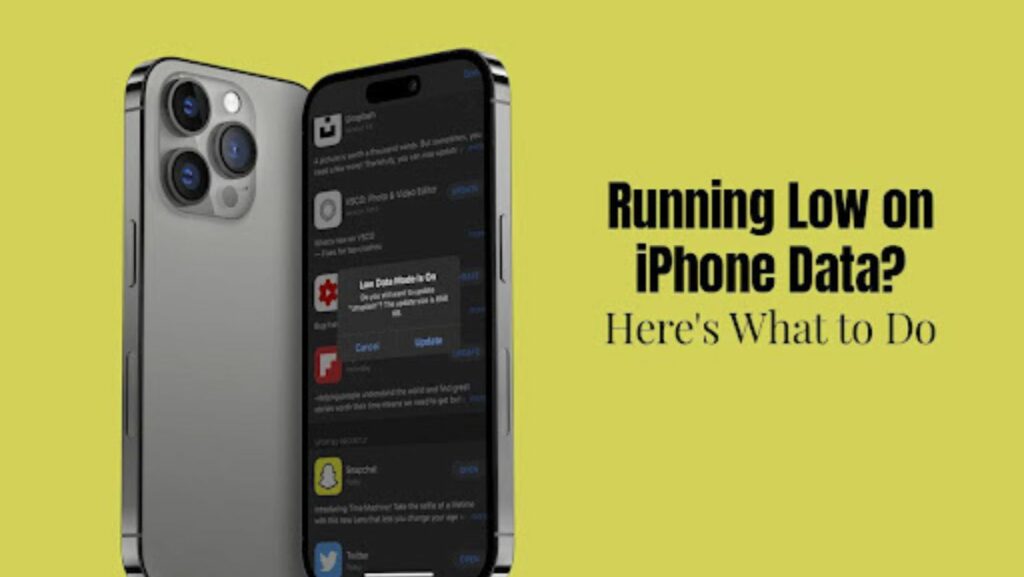
More Stories
What Are The Different Types Of Lawn Sweepers And Which One Is Right For You
How Home Improvements Can Boost Comfort, Efficiency & Resale Value
A Beginner’s Guide to Growing Houseplants