Setting up proper ad tracking and conversion integration between your Shopify store and advertising platforms is crucial for improving the performance of your marketing campaigns and maximizing your return on investment (ROI). By effectively tracking customer behavior and conversions generated by ads, you gain an invaluable understanding of which campaigns and strategies are working and which ones need adjustment.
Lets discuss everything you need to integrate Shopify with Google Ads tracking and provide actionable tips on optimizing your setup for better results.
Why Proper Ad Tracking Integration is Essential
Before jumping into the implementation details, it’s important to understand why setting up robust ad tracking is so critical for Shopify stores:
- Gain Visibility Into Conversion Performance: Ad tracking lets you see exactly how many sales, leads, signups, or other goals are happening due to your ad campaigns. Without this data, it’s impossible to gauge ROI or optimization opportunities.
- Attribute Conversions to Specific Campaigns: Ad tracking enables you to see not just total conversions but also how many conversions each ad group, ad, keyword, or campaign is generating. This helps guide your marketing budget allocation.
- Close the Measurement Gap with Assisted Conversions: Track assisted conversions that happen indirectly due to ads as well as direct clicks, giving a full view of performance.
- Continuously Improve Campaign Targeting: Conversion data shows which audience segments, geographies, placements etc. perform best, letting you refine targeting over time.
- Automate and Scale Campaign Management: Accurate conversion tracking lets tools like Google Ads automated bidding find the optimal strategies at scale, freeing up your time.
In short, taking the time to properly set up ad tracking will give the data you need to boost ROAS (return on ad spend) and make better-informed decisions on where to invest your marketing dollars for maximum impact.
Key Things to Know Before Setup
While the process for implementing ad tracking is relatively straightforward, there are a few key prerequisites to factor in:
Understand the Tracking Requirements for Your Ads Platform
The specific tracking implementation steps vary based on which ad platform you’re using. In this guide, we’ll focus on Google Ads tracking with Shopify given that it is the most commonly used platform.
Here are the basics you’ll need to know about Google Ads conversion tracking:
- Conversion Tracking Types: Google Ads tracks website, app, and phone call conversions out of the box. Additional custom conversion events can also be created.
- Conversion Target Settings: Conversions can be counted once per visit/session or multiple times per visitor based on goals.
- Tracking Methods: Tracking works through generated script tags/snippet code that must be placed on website pages to register conversion data.
- Attribution: Conversions are attributed to clicks through auto-tagging or other attribution methods you select.
So in a nutshell, Google Ads funnels conversion data back to their platform through code installed on your website, attributing events to clicks based on configurable rules.
Pick Relevant Conversion Goals to Track
While services like Google Ads can track essentially any goal—from email signups to checkout success and everything in between—it’s important to pick 1-3 core conversions that best align to your campaign objectives and KPIs. This keeps tracking focused.
For most Shopify stores, typical conversion tracking goals include:
- Purchases
- Adding Products to Cart
- Starting Checkout Process
But each business is unique, so give thought to what conversion data will actually lead to the best optimization decisions for your strategic initiatives when determining what’s most important to track.
Have a Shopify Store Ready for Tracking Implementation
To enable reliable ad tracking, your Shopify store itself needs to meet a few key requirements:
- Publicly Accessible: If your store is password protected or in maintenance mode, conversion tracking won’t work correctly. Enable public access.
- Valid Payment Provider: Have at least one payment provider fully set up in Shopify even if just using test mode credentials when getting started.
- Refund Policy: Add a refund policy and terms of service so you operate on best practices.
- Contact Information: Make sure accurate contact details are visible in the footer.
- Supported Countries/Currencies: Check if your shipping settings restrict which countries you sell and fulfill to or if currencies differ from your Google Ads accounts as this can impact tracking.
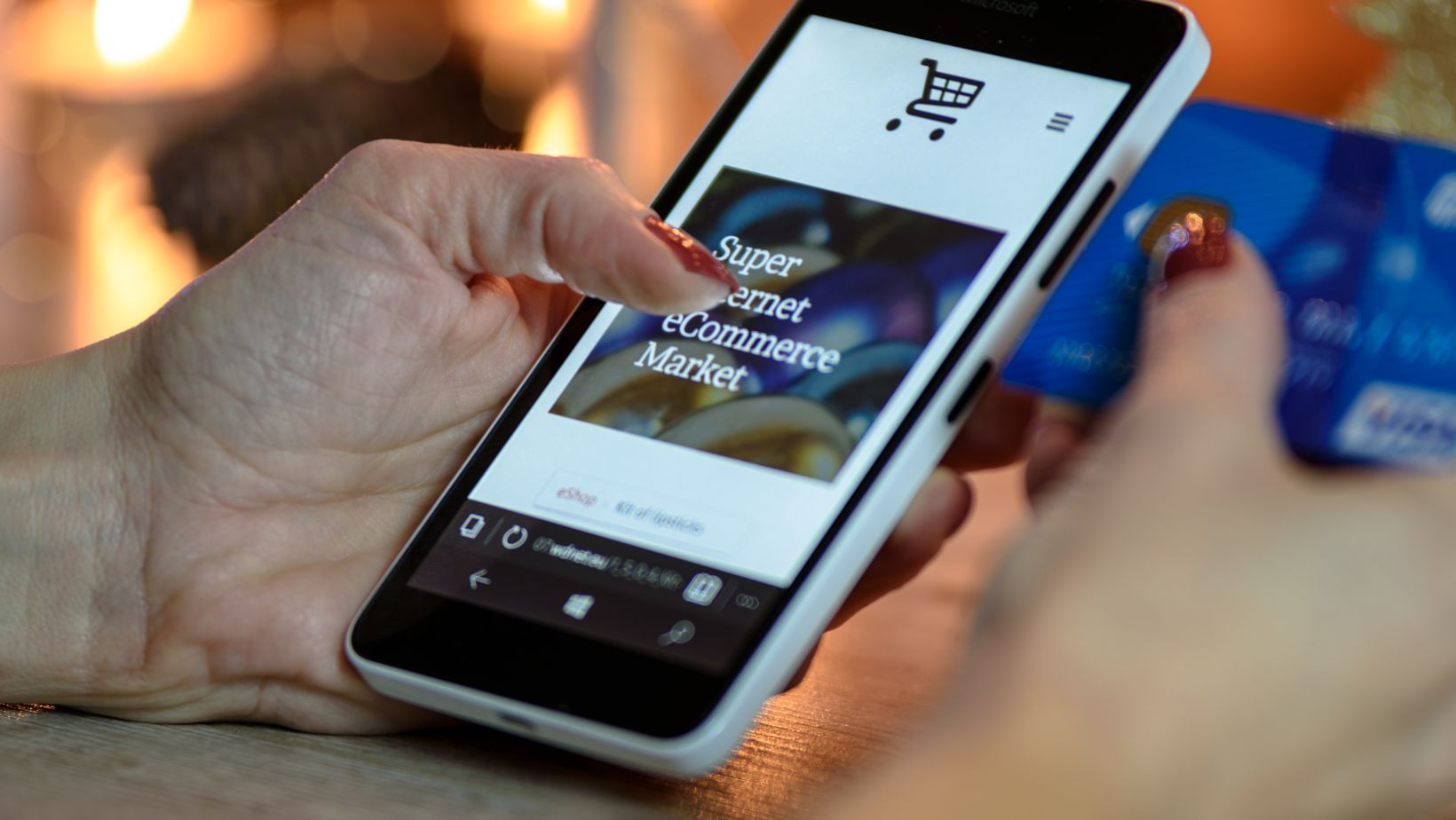
Resolving limitations with any of the above through your Shopify admin will ensure your store is ready for ad tracking implementation.
Setting Up Google Ads Conversion Tracking with Shopify
Once your store meets Shopify’s baseline requirements and you know the key things to track for your Google Ads campaigns, you’re ready to tackle the implementation.
There are two primary methods to choose from when setting up Shopify integration:
Method 1: Using the Shopify + Google Ads App (Easiest)
Shopify offers a first-party Google Ads app in their app store that handles much of the heavy lifting to connect Google Ads conversion tracking with your Shopify data.
Here is an overview of the steps to implement using the app:
- Install the App
- Navigate App Store > Search “Google Ads” > Install the Official “Google Ads” App
- Connect Your Accounts
- Follow the prompts after installing to securely connect your Shopify store and Google Ads accounts.
- Enable Enhanced Conversion Tracking
- In the app dashboard, check the box to enable enhanced conversion tracking for optimal tracking with Google Ads.
- Confirm Tracking Implementation
- Use Google Tag Assistant chrome extension to validate tracking code installed properly.
And that’s the high level process! The Shopify Google Ads app abstracts away the more complex manual setup in favor of a more streamlined approach.
However, if you ever need more customization control over your ad tracking implementation, utilizing Google Tag Manager (next section) is the way to go.
Method 2: Manual Setup through Google Tag Manager
For those who want complete flexibility over tweaking and customizing every aspect of their Google Ads conversion tracking with Shopify, manual setup through Google Tag Manager (GTM) is the way to go.
Here is an overview of the manual setup process:
Step 1: Create a Conversion Action in Google Ads
First, you’ll configure the actual conversion action that you want to track in your Google Ads account:
- Navigate to Tools & Settings > Conversion Actions
- Click the + sign to Create a New Conversion Action
- Enter a name, category, and conversion window
- Add Conversion Value if tracking ROI data
- Save the conversion action settings
This configures Google Ads on the backend to track and record your chosen conversion goal.
Step 2: Get Conversion Tracking Tag from Google Ads
Once your conversion action is created, Google Ads will generate a conversion tracking tag (piece of javascript code) containing your unique conversion ID:
- Click Activate under your new conversion action
- Copy the full Global Site Tag tracking code
- Save this code as you’ll add it to Shopify next
Step 3: Install Tracking Code on Shopify Store
Now you’ll place the tag both globally and on your Shopify store’s purchase confirmation page:
Add Global Tracking Code
- Go to Online Store > Themes
- Edit Code on your active theme
- Paste the full Global Site Tag code before </head>
Add Conversion Event Snippet
- Go to Settings > Checkout
- Under Additional Scripts, paste just the event snippet portion of the code
- Customize the code with your conversion ID if needed to prevent duplicate firing
And that covers implementing the baseline conversion tracking code!
Step 4: Verify Tracking Setup
It’s crucial to verify accurate tracking before sending live traffic.
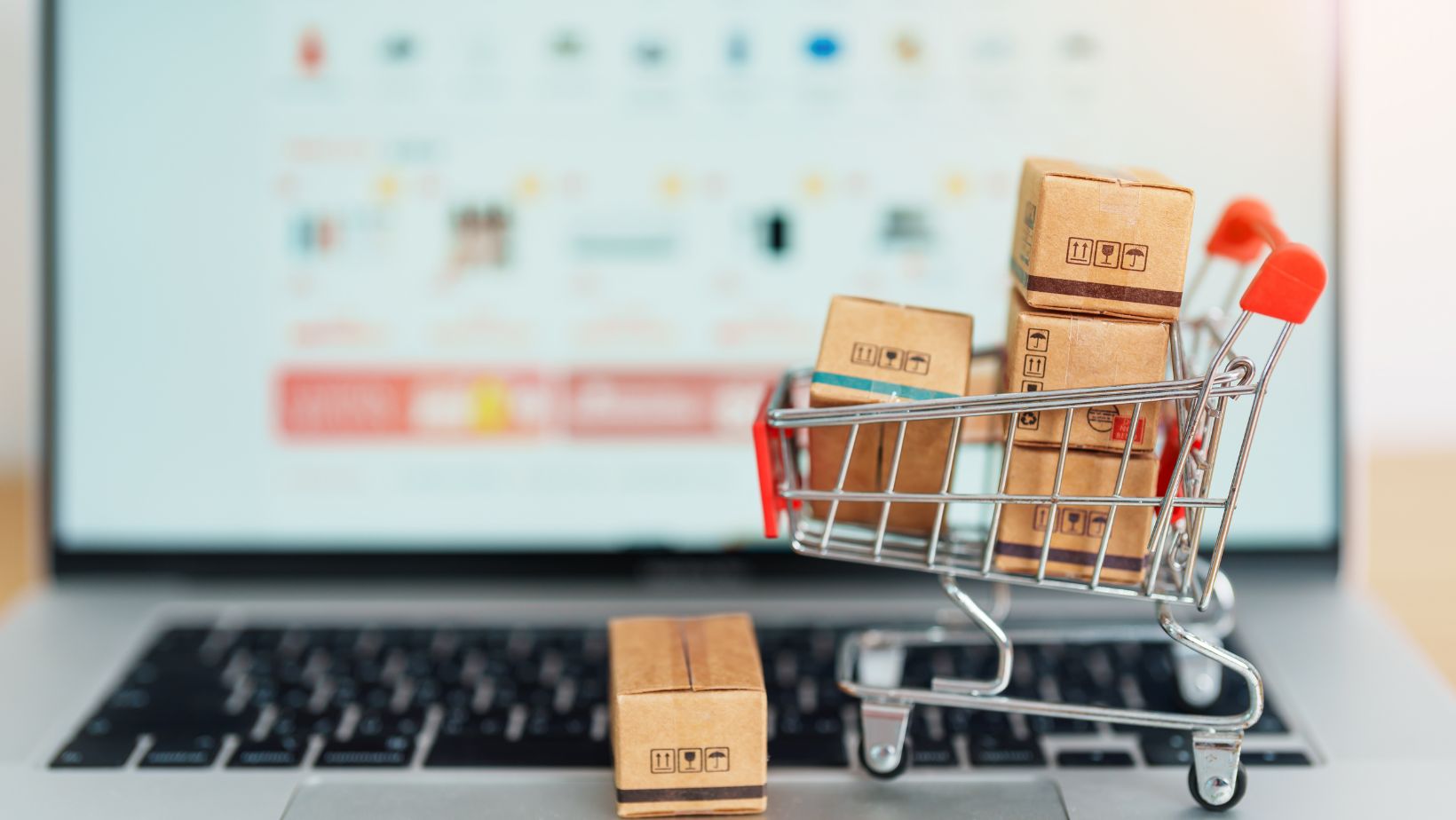
Here’s how to validate:
- Check Google Ads: Ensure your conversion action status now shows “Recording Conversions”
- Use Google Tag Assistant: Install the chrome extension to validate code is firing on your live site
- Test a Conversion: Make a test purchase to confirm it registers as expected
From here, you can also customize and enhance tracking by adding additional events, adjusting attribution models, and more within GTM. But starting with purchase conversion tracking lays the foundation.
Final Words
Getting Shopify integrated with Google Ads conversion tracking is a pivotal milestone for directly connecting your advertising efforts to tangible business growth. By implementing the methodology outlined in this guide, you can unlock the data needed to actively optimize daily decisions and strategy.
As next steps, focus on nailing down the initial conversion tracking implementation for your highest priority campaign goal, then iterate from there for additional events. The deeper the integration, the higher quality insights you’ll gain to fuel business growth. Over time, seamlessly connected Shopify and Google Ads accounts set you up to scale success.

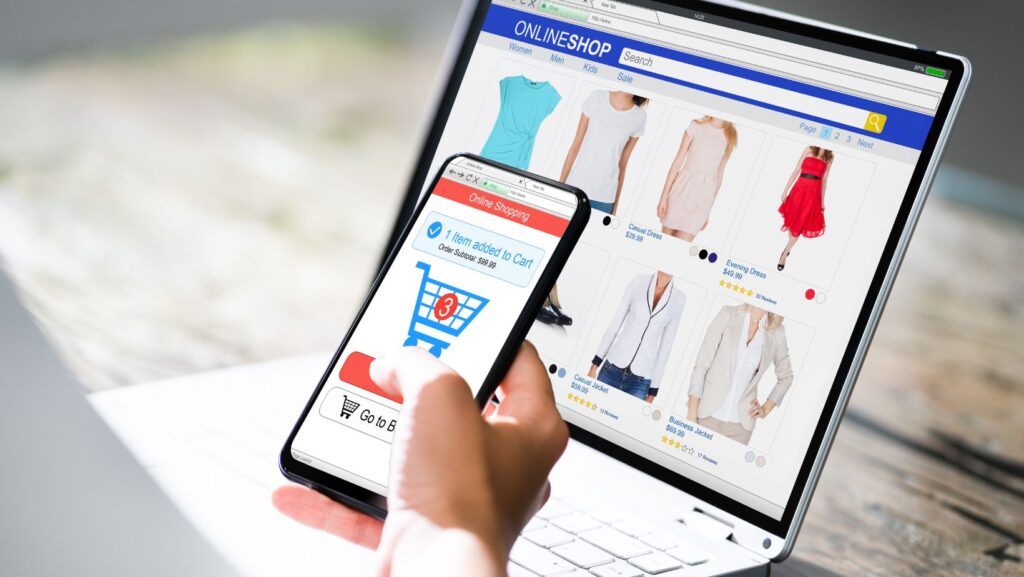
More Stories
फिल्मी 4web कॉम: A Comprehensive Overview
What Does Tax/O Mean In Medical Terms
Exploring Batumi Georgia Real Estate Options and Available Apartments for Sale