Cancel your Apple TV+ subscription in minutes. Find out how to cancel your Apple TV+ subscription on your iPhone, iPad, iPod touch, Mac, or PC. If you decide that you don’t want to continue your Apple TV+ subscription, you can cancel it at any time.
Apple TV+ is a great new streaming service that offers an impressive selection of original programming. However, if you’re not happy with the service or you’ve decided to cancel your subscription, it’s easy to do. In just a few minutes, you can have your account cancelled and your subscription will be terminated.
How to cancel apple tv+
- Go to Settings > Users & Accounts > Subscriptions.
- Tap the subscription that you want to manage.
- Use the options to manage your subscription. You can choose a different subscription period, or turn off Automatic Renewal.
- Tap Cancel Subscription. If you don’t see Cancel Subscription, the subscription is already canceled and won’t renew.
Reasons you might want to cancel your subscription
- You’re not happy with the content that’s available on Apple TV+.
- You’re not using the service enough to justify the cost.
- You’ve found another streaming service that you prefer.
- You’re no longer interested in watching television or movies.
If any of these reasons apply to you, then cancelling your Apple TV+ subscription is easy and only takes a few minutes. Once you cancel, you will no longer be charged for the service and your account will be inaccessible.
How to access and manage your subscriptions in the App Store
- Open the App Store.
- Tap your profile photo or the sign in button at the top of the screen.
- Tap on your Apple ID.
- Tap View Information at the top of the screen. You might be asked to enter your password.
- Scroll down and tap Manage under Subscriptions.
- Tap the subscription that you want to manage.
- Use the options to manage your subscription. You can choose a different subscription period, or turn off Automatic Renewal.
- Tap Cancel Subscription. If you don’t see Cancel Subscription, the subscription is already canceled and won’t renew.
Tips for cancelling other streaming services
If you’re interested in cancelling other streaming services that you’re subscribed to, here are a few tips:
- Most streaming services will allow you to cancel your subscription online. Simply go to the website of the service and look for the “Cancel Subscription” or “Manage Subscription” option.
- If you’re having trouble cancelling online, you can usually call the customer service number for the streaming service and they will assist you.
- It’s important to cancel your subscription before the next billing cycle begins, otherwise you may be charged for another month of service.
- Once you’ve cancelled your subscription, be sure to delete any apps associated with the service from your devices.
And that’s all there is to it! Cancelling your Apple TV+ subscription is quick and easy, and can be done in just a few minutes. If you have any other questions about cancelling your subscription or managing your account, feel free to contact Apple TV+ customer support.

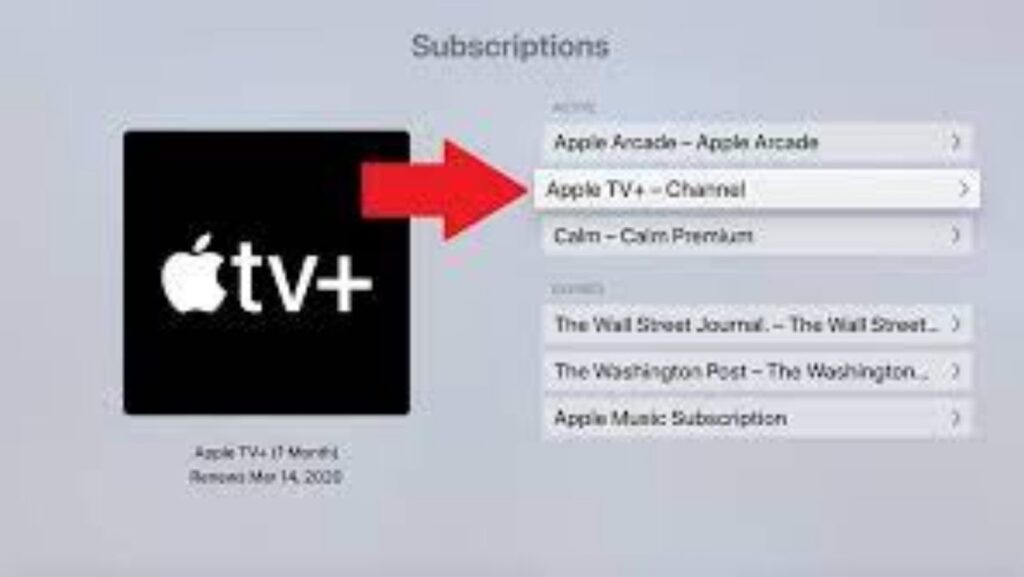
More Stories
What is a Standby Generator and Why is it Essential for Your Home?
Revamp Your Living Spaces: Practical and Affordable Home Improvement with Coolideas Thehometrotters Com
Finding the Right Balance: Temperature Control in Every Room